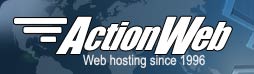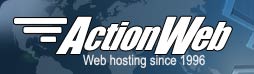FTP is a protocol that allows you to transfer files between your computer and your website. If you do not have FTP software already, Filezilla is a popular free option.
Before accessing FTP, you must first authorize your IP:
Authorizing your IP for FTP access
The above step must be done every time your IP address changes. If you are unable to login to FTP, your internet provider may have changed your IP address (some providers do this multiple times per day).
Use the following settings in your FTP software (sometimes your FTP software can have slightly different names for these):
| Setting |
Description |
| Host |
Enter your full domain name here. If you're using the Quickconnect feature in Filezilla, add a prefix of sftp://. For example: sftp://your-domain.com
|
| Username |
To find this, login to your Action Web account and go to the FTP Manager. It will be listed under the ftp login heading. |
| Port |
22 |
| Protocol |
SFTP (Skip this for Filezilla Quickconnect, use the sftp:// prefix in the host instead.) |
| Host type |
Unix (Skip this if your FTP software does not offer this setting.) |
When uploading files that you want to be published on your website, be sure to upload them to your www folder inside your home directory. When using the FTPS (SSH) protocol, that would be /home/username/www (where "username" is your FTP login username).
Use the help documentation provided with your FTP software for further instructions on how to download or upload files.