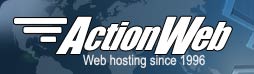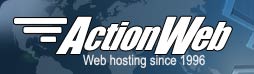POP email accounts are email addresses that will store email in an email box on the server. Email can be retrieved from a POP email account with standard email software. In addition to receiving email, each POP email account user is given access to send outbound email through our service.
Setting up a new POP Email account
After logging into your account, click on Email Manager > POP Email Accounts:
Then click
Add New to get to the page that allows you to add your POP email account:
Fill in the blanks as follows:
Email Address - Enter the email you want on your domain. For example, it might be "sales" or "support" to create an email address such as sales@YourDomain or support@YourDomain.
Password - This is the password your email software will need to download your emails. It will also be the password you need to send outbound email if you select the Enable SMTP Authentication option.
POP Login - This is the login id your email software will need for downloading your emails. If you leave it blank, a login ID will be assigned for you.
User's Name - This is optional and is just used in the control panel to help you remember who you want to assign this POP login to.
Enable SMTP Authentication - Enable this option if you want to send outbound email through our service.
If you are transfering your domain from another host, note that the next step is not done until after your domain is active on our service.
Setting up your email software to send and receive email
Now that you've set up your email account through the control panel, you now need to set up your email software to pick up and send email through the account. Refer to your email software help instructions for creating a new account. Most email software will have a wizard of some sort to help you through the process of setting up your email software and you will just need to fill in the blanks.
If you are using Microsoft Outlook, take a look at Setting up a POP email box in Outlook. Otherwise, here are some of the values that your email software should ask for, and what you should use:
| Email software settings |
Instructions |
| POP Server (Incoming Mail) |
Enter your domain name. |
| SMTP Server (Outgoing Mail) |
Enter your domain name. In some cases, your ISP may require that you use their SMTP server. (See Resolving Email Sending Problems) |
| SMTP Outgoing Port: |
Use port 2525. (The default is normally 25, but that port is blocked by most ISPs these days.) |
| POP User ID (Account Name) |
Enter the POP login id you chose or that was assigned when you set up the email account in the control panel.* |
| POP Password: |
Enter the password you created previously.++ |
| Return/Reply-To/From Address: |
Enter the email address of this POP account. |
*If you do not remember your POP Login ID, return to our ServerTools control panel and go to Email Manager > POP Email Accounts and check the user ID that is listed in the POP login column as shown here:
++If you have forgotten the password, return to our ServerTools control panel and go to
Email Manager > POP Email Accounts and click on the wrench icon next to the email account: