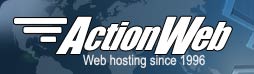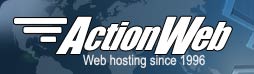There is only one form field that you must have in your form for formmail.cgi to work correctly, the recipient field.
Field: recipient
Description: This form field allows you to specify to whom you wish for your form results to be mailed. Most likely you will want to configure this option as a hidden form field with a value equal to that of your e-mail address.
Syntax:
<input type=hidden name="recipient" value="email@your.host.xxx"> <hr>Optional Form Fields:
Field: subject
Description: The subject field will allow you to specify the subject that you wish to appear in the e-mail that is sent to you after this form has been filled out. If you do not have this option turned on, then the script will default to a message subject: WWW Form Submission
Syntax:
If you wish to choose what the subject is:
<input type=hidden name="subject" value="Your Subject">
To allow the user to choose a subject:
<input type=text name="subject">
Field: email
Description: This form field will allow the user to specify their return e-mail address. If you want to be able to return e-mail to your user, I strongly suggest that you include this form field and allow them to fill it in. This will be put into the From: field of the message you receive.
Syntax:
<input type=text name="email">
Field: realname
Description: The realname form field will allow the user to input their real name. This field is useful for identification purposes and will also be put into the From: line of your message header.
Syntax:
<input type=text name="realname">
Field: redirect
Description: If you wish to redirect the user to a different URL, rather than having them see the default response to the fill-out form, you can use this hidden variable to send them to a pre-made HTML page.
Syntax:
To choose the URL they will end up at:
<input type=hidden name="redirect" value="http://your.address/to/file.html">
To allow them to specify a URL they wish to travel to once the form is filled out:
<input type=text name="redirect">
Field: required
Description: You can now require for certain fields in your form to be filled in before the user can successfully submit the form. Simply place all field names that you want to be mandatory into this field. If the required fields are not filled in, the user will be notified of what they need to fill in, and a link back to the form they just submitted will be provided.
Syntax:
If you want to require that they fill in the email and phone fields in your form, so that you can reach them once you have received the mail, use a syntax like:
<input type=hidden name="required" value="email,phone">
Field: env_report
Description: Allows you to have Environment variables included in the e-mail message you receive after a user has filled out your form. Useful if you wish to know what browser they were using, what domain they were coming from or any other attributes associated with environment variables. The following is a short list of valid environment variables that might be useful:
<table border=0> <tr> <td>REMOTE_HOST</td> <td>Sends the hostname making a request. </tr> <tr> <td>REMOTE_ADDR</td> <td>Sends the IP address of the remote host making the request.</td> </tr> <tr> <td>REMOTE_USER</td> <td>If server supports authentication and script is protected, this is the username they have authenticated as. This is not usually set.</td> </tr> <tr> <td>REMOTE_IDENT</td> <td>If HTTP server supports RFC 931 identification, then this variable will be set to the remote user name retrieved from the server. This is not usually set.</td> <tr> <td>HTTP_USER_AGENT</td> <td>The browser the client is using to send the request. General format: software/version library/version</td> </tr></table>There are others, but these are a few of the most useful.
Syntax:
If you wanted to find the remote host and browser sending the request, you would put the following into your form:
<input type=hidden name="env_report" value="REMOTE_HOST,HTTP_USER_AGENT">
Field: sort
Description: This field allows you to choose the order in which you wish for your variables to appear in the e-mail that FormMail generates. You can choose to have the field sorted alphabetically or specify a set order in which you want the fields to appear in your mail message. By leaving this field out, the order will simply default to the order in which the browsers sends the information to the script (which isn't always the exact same order they appeared in the form.) When sorting by a set order of fields, you should include the phrase "order:" as the first part of your value for the sort field, and then follow that with the field names you want to be listed in the e-mail message, separated by commas.
Syntax:
To sort alphabetically:
<input type=hidden name="sort" value="alphabetic">
To sort by a set field order:
<input type=hidden name="sort" value="order:name1,name2,etc...">
Field: print_config
Description: print_config allows you to specify which of the config variables you would like to have printed in your e-mail message. By deafult, no config fields are printed to your e-mail. This is because the important form fields, like email, subject, etc... are included in the header of the message. However some users have asked for this option so they can have these fields printed in the body of the message. The config fields that you wish to have printed shoul dbe in the value attribute of your input tag separated by commas.
Syntax:
If you want to print the email and subject fields in the body of your message, you would place the following form tag:
<input type=hidden name="print_config" value="email,subject">
Field: title
Description: This form field allows you to specify the title and header that will appear on the resulting page if you do not specify a redirect URL.
Syntax:
If you wanted a title of 'Feedback Form Results':
<input type=hidden name="title" value="Feedback Form Results">
Field: return_link_url
Description: This field allows you to specify a URL that will appear, as return_link_title, on the following report page. This field will not be used if you have the redirect field set, but it is useful if you allow the user to receive the report on the following page, but want to offer them a way to get back to your main page.
Syntax:
<input type=hidden name="return_link_url" value="http://your.host.xxx/main.html">
Field: return_link_title
Description: This is the title that will be used to link the user back to the page you specify with return_link_url. The two fields will be shown on the resulting form page as:
<a href="return_link_url"return_link_title>
Syntax:
<input type=hidden name="return_link_title" value="Back to Main Page">
Field: background
Description: This form field allow you to specify a background image that will appear if you do not have the redirect field set. This image will appear as the background to the form results page.
Syntax:
<input type=hidden name="background" value="">
Field: bgcolor
Description: This form field allow you to specify a bgcolor for the form results page in much the way you specify a background image. This field should not be set if the redirect field is.
Syntax:
For a background color of White:
<input type=hidden name="bgcolor" value="#FFFFFF">
Field: text_color
Description: This field works in the same way as bgcolor, except that it will change the color of your text.
Syntax:
For a text color of Black:
<input type=hidden name="text_color" value="#000000">
Field: link_color
Description: Changes the color of links on the resulting page. Works in the same way as text_color. Should not be defined if redirect is.
Syntax:For a link color of Red:
<input type=hidden name="link_color" value="#FF0000">
Field: vlink_color
Description: Changes the color of visited links on the resulting page. Works exactly the same as link_color. Should not be set if redirect is.
Syntax:
For a visited link color of Blue:
<input type=hidden name="vlink_color" value="#0000FF">
Field: alink_color
Description: Changes the color of active links on the resulting page. Works exactly the same as link_color. Should not be set if redirect is.
Syntax:
For a visited link color of Blue:
<input type=hidden name="alink_color" value="#0000FF">