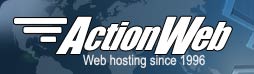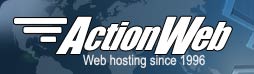A cost effective way of adding SSL enabled pages to your site is to use the shared SSL server. With this option, you do not have to purchase an SSL certificate, however, there are some disadvantages:
- The URL to your SSL web pages use the shared SSL server's host name. For example, https://secure.serverbox.com/your-directory/your-ssl-page.html.
- Some scripts (e.g. shopping carts) do not work with shared SSL servers.
- Because your SSL pages are stored on a seperate server, there is an extra step in uploading your SSL pages. After uploading your SSL pages to your virtual server, you will need to use ServerTools to copy them to the shared server.
To set up an SSL enabled directory, login to ServerTools and choose the Create SSL Directory option from the SSL Manager menu. If this option does not appear on your ServerTools control panel, you may need to upgrade your account.
Once you have set up your SSL enabled directory, the steps to publish to your SSL area are as follows:
- Use FTP to upload the pages that will be SSL enabled to a directory named SSL. This directory will automatically be created for you when you set up your SSL enabled directory. When you are logged in via FTP, the path to this directory is /www/SSL. Be sure to also upload any images that the pages need to this directory.
- Choose the Refresh SSL Directory option in the ServerTools SSL Manager to copy the pages to the shared SSL server.
- Create links from your web site to your SSL web pages. Be sure to use the https:// prefix on your URLs.